FastStone Capture for Windows Description
FastStone Capture is a lightweight yet powerful screen capture and screen recording tool made specifically for Windows. Designed to work smoothly on Windows 10 and 11, it offers fast, reliable screenshot options and video recording features—all without hogging system resources. Whether you're documenting bugs, creating tutorials, or saving web content, FastStone delivers exceptional performance while staying out of your way.
Key Features on Windows
FastStone Capture gives Windows users a wide variety of capture modes—from full screen and active window to rectangular, freehand, and fixed regions. A standout highlight is its scrolling window capture, which lets you grab entire web pages or long documents in a single screenshot. Once captured, the built-in editor launches instantly so you can annotate, blur, crop, or highlight right away—no need for third-party tools.
The app also includes smooth screen recording with audio, allowing you to capture your desktop, windowed apps, or custom regions with mic/system sound. Its compact, customizable toolbar keeps your workflow simple and fast. And with full hotkey support, you can take action without lifting your mouse. Add to that its tiny footprint, and you’ve got one of the most efficient tools available for screen capture on Windows.
Built-In Shortcuts for Faster Workflow On Windows
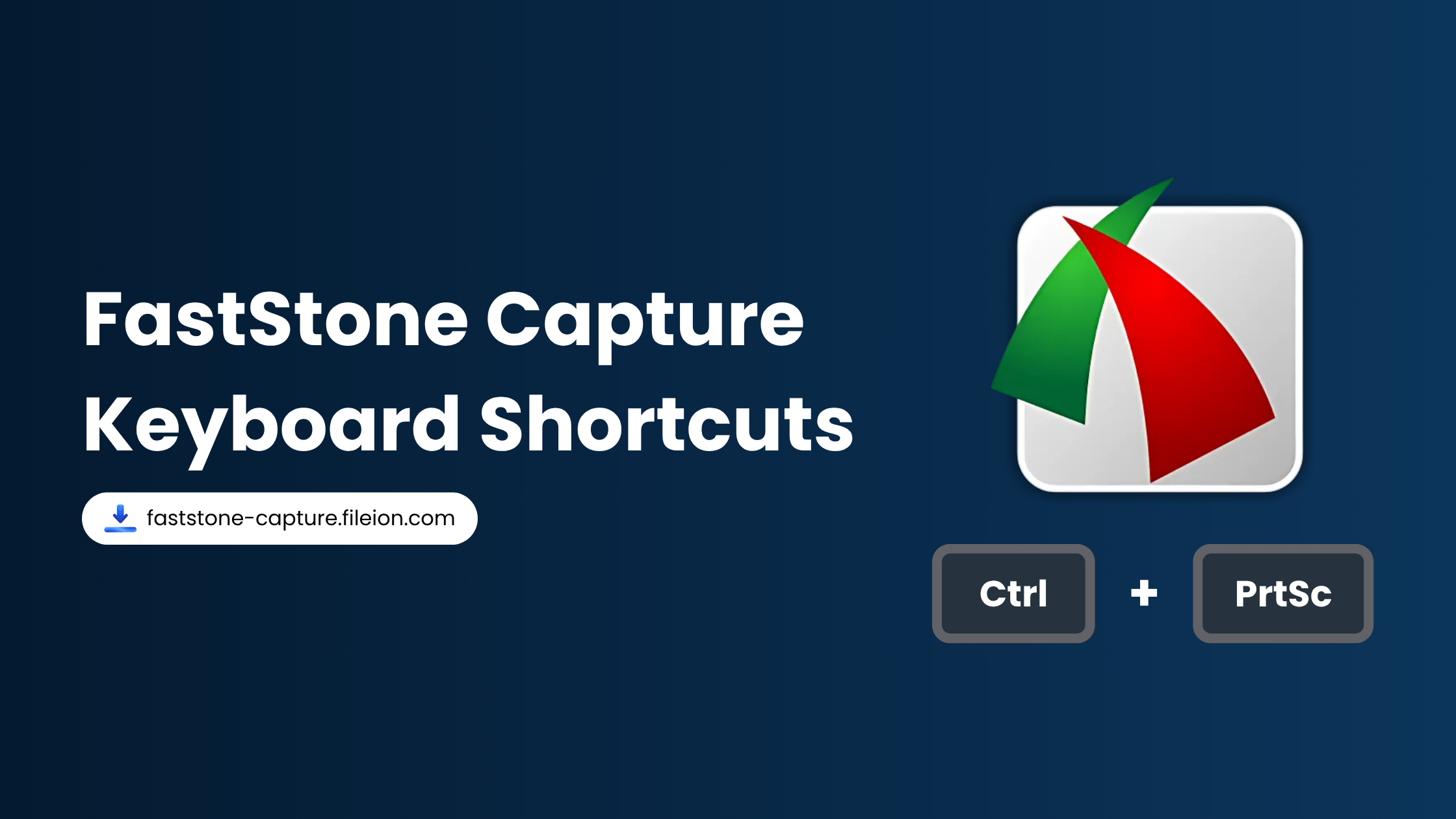
One of the standout advantages of using FastStone Capture on Windows is its rich collection of built-in keyboard shortcuts. These shortcuts are crafted to speed up both capturing and editing tasks, letting you complete actions instantly without reaching for your mouse. Want to capture a rectangular region? Just press Ctrl + Print Screen. Need a scrolling screenshot? Hit Ctrl + Alt + Print Screen. There are also shortcuts for capturing the active window, full screen, freehand selections, and fixed regions—perfect for users who prefer keyboard-driven productivity.
The built-in image editor is just as shortcut-friendly. Common actions like resizing (Ctrl + R), making a background transparent (Ctrl + T), or blurring sensitive areas (B) are only a keystroke away. You can crop, zoom, annotate, or even send images directly to Microsoft Word (Alt + W) or Excel (Alt + E)—all without interrupting your workflow. These shortcuts are especially valuable for professionals who want to work quickly and efficiently. FastStone Capture’s smart shortcut system turns it into a compact but powerful tool for screen capture and visual communication.
To view the complete shortcut list, check out this detailed FastStone shortcut guide by MD Shahariar Jaman Siam.
Usability and Performance
FastStone Capture delivers near-instant launch times and smooth performance—even on older or lower-end Windows PCs. Its small toolbar floats conveniently on your desktop, giving you quick access to all capture options without getting in the way. Everything from screen grabs to video recordings runs efficiently, making it ideal for multitaskers and professionals alike.
The interface is clean and minimal, though some may find it a bit dated visually. Still, it’s incredibly easy to learn and use. Whether you’re editing screenshots with the built-in tools or saving recordings for sharing, the app handles everything with speed and reliability. It’s a great fit for both tech-savvy users and beginners.
Conclusion
FastStone Capture for Windows is a no-nonsense, highly capable screen capture and recording tool that delivers excellent performance and usability. It’s perfect for professionals, students, teachers, and support teams who need dependable screen grabs or recordings—without the steep learning curve. While it might not have the flashiest design, its features, shortcut-driven workflow, and speed make it a must-have utility for any Windows user.

